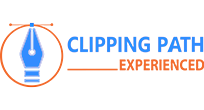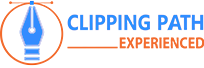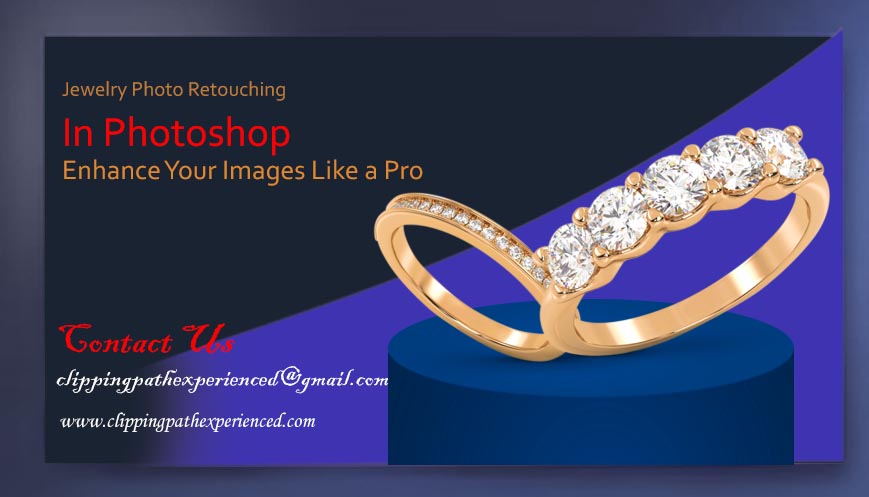
Jewelry Photo Retouching in Photoshop – Enhance Your Images Like a Pro
Jewelry photography is one of the most challenging yet rewarding fields in product photography. It demands high precision, a keen eye for detail, and advanced editing skills to showcase the true beauty of each piece. A great photographer captures the right shot, but photo retouching takes the image to the next level. With the right techniques in Photoshop, you can transform good jewelry photos into truly outstanding ones, making your products stand out and impress customers.
In this guide, we’ll walk you through the most important techniques for jewelry photo retouching in Photoshop, from improving lighting and color to removing imperfections and enhancing the sparkle. Whether you’re a jewelry photographer or someone looking to improve your editing skills, this article will help you refine your technique and boost the quality of your images.
Mastering the Lighting and Color Adjustments
Lighting plays a crucial role in jewelry photography, but sometimes even the best lighting setups can leave areas of your photo underexposed or overexposed. That’s where Photoshop comes in to perfect the lighting during the jewelry photo editing process.
Start by adjusting the overall brightness and contrast. Photoshop’s adjustment layers are ideal for this process. Once you’ve uploaded your image, go to the Adjustment Layer and choose Brightness/Contrast. Experiment with the sliders to enhance the lightness or darkness of the image, keeping in mind the effect this will have on the detail in your jewelry. Contrast adjustments help bring out the fine details in both the highlights and shadows, ensuring that the jewelry stone retouching looks polished.
In addition, you can adjust the Levels or Curves to fine-tune the color balance. These tools allow you to adjust the light and dark parts of your image separately, making it easier to correct colors that may have been skewed by the lighting. This is particularly useful for jewelry color adjustment, ensuring that the metal and gemstones appear vibrant and true to life.
By mastering these lighting and color adjustments, you can significantly enhance your jewelry photos, ensuring that your jewelry color correction is precise and effective, showcasing your products in the best possible light.
For more information about professional jewelry photo editing services, you can explore Clipping Path Experienced to see how expert editing can enhance your jewelry images.
To learn more about Photoshop tools and techniques for photography, visit Adobe Photoshop Tutorials.
Jewelry Photo Retouching in Photoshop: Highlighting Metals and Gemstones
The key to successful jewelry photo retouching in Photoshop is knowing how to enhance both the metal and gemstone elements individually. Luxury metals like gold, silver, or platinum require different editing than gemstones like diamonds or emeralds.
To begin, create separate layers for the metal parts and the gemstones. Use the Lasso Tool or the Quick Selection Tool to select the different elements, and then refine the edges with the Refine Edge Tool. Once you have separate layers, you can apply different effects to enhance the brilliance of each element.
For metals, you might want to adjust the Highlight and Shadow settings to bring out the reflective qualities. For gemstones, use the Dodge Tool to brighten certain areas, giving the stones a sparkling, vibrant look.
Don’t forget to blend the elements together. Use a soft Feather Tool or Layer Mask to blend the edges of the selections seamlessly, ensuring a cohesive, polished result.
2.Removing Imperfections
One of the most essential steps in jewelry photo retouching is eliminating blemishes like fingerprints, dust, or scratches. Even the smallest imperfection can be distracting and reduce the perceived quality of your product.
In Photoshop, several tools are available to help you remove these flaws. The Spot Healing Brush is perfect for small, localized imperfections like dust. For larger blemishes or scratches, the Clone Stamp Tool works wonders. This tool allows you to sample a clean area of the image and paint over the imperfection with that texture, making it disappear without a trace.
For edge imperfections, the Healing Brush tool is highly effective as it blends the surrounding pixels seamlessly into the area you’re editing.
4. Creating Natural Shadows
Jewelry often requires natural-looking shadows to give depth and dimension to the product. Shadows are important because they create a 3D effect, making the jewelry appear more realistic.
To create or modify shadows in Photoshop, start by duplicating the jewelry layer. Next, transform this layer to add a soft, realistic shadow. You can use the Gaussian Blur to soften the shadow or the Transform Tool to adjust its size and position.
If you’re working with a more advanced setup, you can use the Layer Styles option to add a drop shadow effect. Make sure to experiment with the opacity, angle, and spread to make the shadow appear as natural as possible.
5. Background Editing
For most jewelry photography, a plain or neutral background works best. A white or black background allows the jewelry to be the focal point without distraction. In Photoshop, you can quickly remove an unwanted background by using the Quick Selection Tool or Pen Tool to create a clean cut-out of the jewelry piece.
Once you’ve removed the background, you can place the jewelry on a new background, such as a white or gray gradient that complements the jewelry’s color and design. If you want to add a bit of creativity for marketing materials or social media, you can experiment with various textures, colors, or themed backgrounds. However, always ensure the background complements the jewelry without overwhelming it.
6. Adjusting Image Size and Resolution
After completing your retouching work, it’s important to ensure that your images are the right size and resolution for their intended use. Whether you’re uploading photos to your online store or using them for print advertisements, consistent image sizing is key.
For online use, aim for a resolution of 72 dpi (dots per inch), which provides fast loading times without sacrificing image quality. For print, you’ll need at least 300 dpi to ensure high-quality prints. Always crop the image to focus on the jewelry itself, leaving a consistent amount of white space around it for a clean, professional appearance.
7. Final Touches: Adding Reflections and Highlights
Reflections and highlights add an extra layer of realism and luxury to jewelry photos. In Photoshop, you can use the Dodge Tool to enhance the shine and brilliance of certain areas of the jewelry, like the gemstone facets or metal edges. You can also use the Gradient Tool to create subtle highlights or reflections beneath the jewelry, mimicking the effect of a glossy surface.
These small, final adjustments can make a big difference in how the jewelry is perceived by customers, enhancing the product’s visual appeal.
Mistakes to Avoid in Jewelry Photo Retouching in Photoshop
When it comes to Jewelry Photo Retouching in Photoshop, knowing the best techniques is crucial, but it’s equally important to avoid common mistakes that can compromise the quality of your work. Here are several key errors to watch out for during jewelry photo editing:
Overediting: Photoshop offers endless possibilities for enhancing jewelry photos, but overdoing it can make your jewelry look artificial. A balance is necessary to maintain a natural and realistic appearance, highlighting the true beauty of your pieces. Keep your edits subtle to preserve the authenticity of the jewelry stone retouching.
Ignoring Reflections: Jewelry made from reflective materials can easily capture unwanted reflections from the photographer or studio lights. These distractions can significantly reduce the image quality. During Jewelry Photo Retouching in Photoshop, it’s important to carefully remove or minimize these reflections, especially when dealing with jewelry color correction or metal surfaces.
Distracting Backgrounds: The background should never overpower the jewelry itself. When working on jewelry photo editing, always ensure the background complements the piece. A plain, neutral background ensures that the jewelry remains the focal point, preventing it from competing for attention. For enhanced visuals, consider using simple designs or gradients that highlight your jewelry’s stone color adjustment.
By avoiding these mistakes during your Jewelry Photo Retouching in Photoshop, you’ll ensure that your jewelry images appear polished, professional, and visually appealing. Whether you’re editing your own photos or working on client projects, these practices will help elevate the quality of your work and make your jewelry stand out.
Jewelry Photo Retouching in Photoshop—Conclusion
Jewelry photo retouching in Photoshop is an essential skill for anyone involved in product photography, especially in the luxury market. By mastering lighting adjustments, enhancing metals and gemstones, removing blemishes, creating natural shadows, and editing backgrounds, you can take your jewelry photos to the next level. Whether you’re editing your own photos or providing professional photo editing services to clients, these techniques will help you create images that truly shine.
If you need help perfecting your jewelry photos, consider partnering with a professional photo editing service. At Clipping Path Experienced, we specialize in high-quality jewelry photo retouching services that enhance the beauty of your products and help you make a lasting impression on your customers. Contact us today to learn more about our expert editing services!